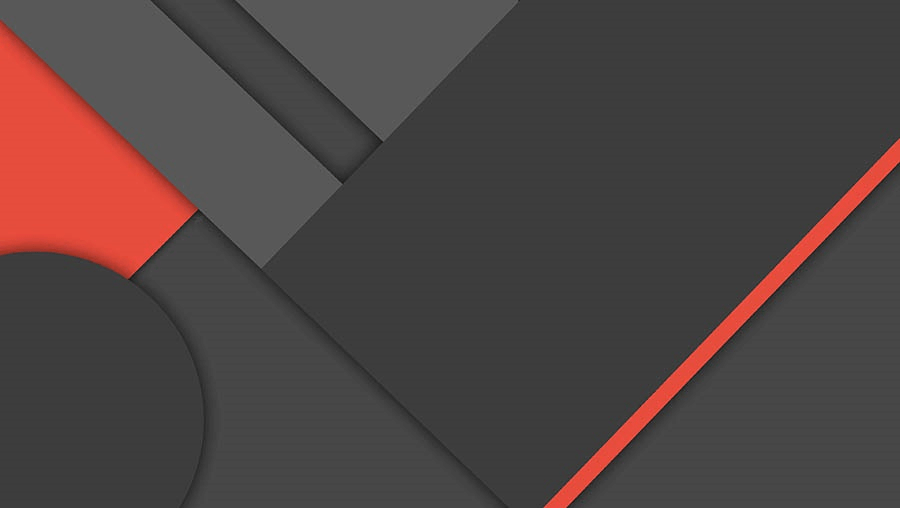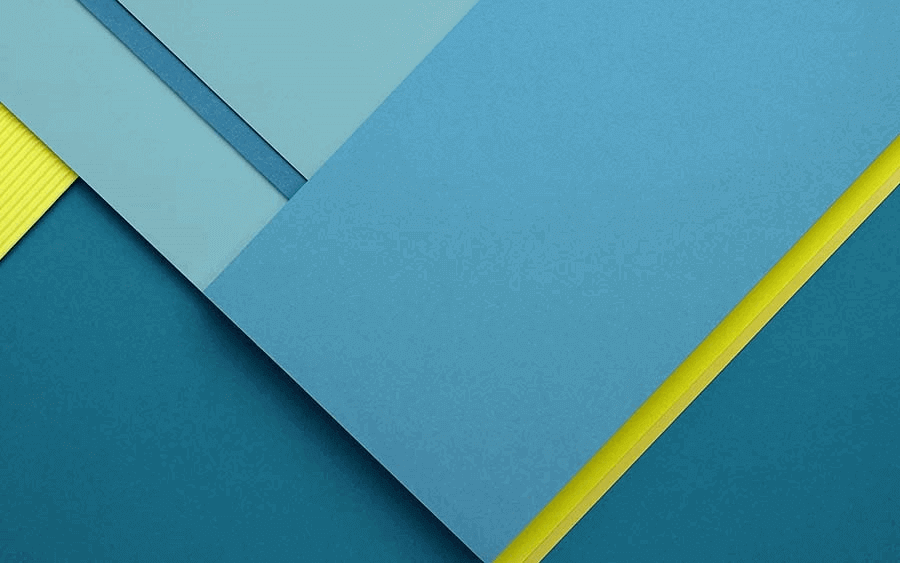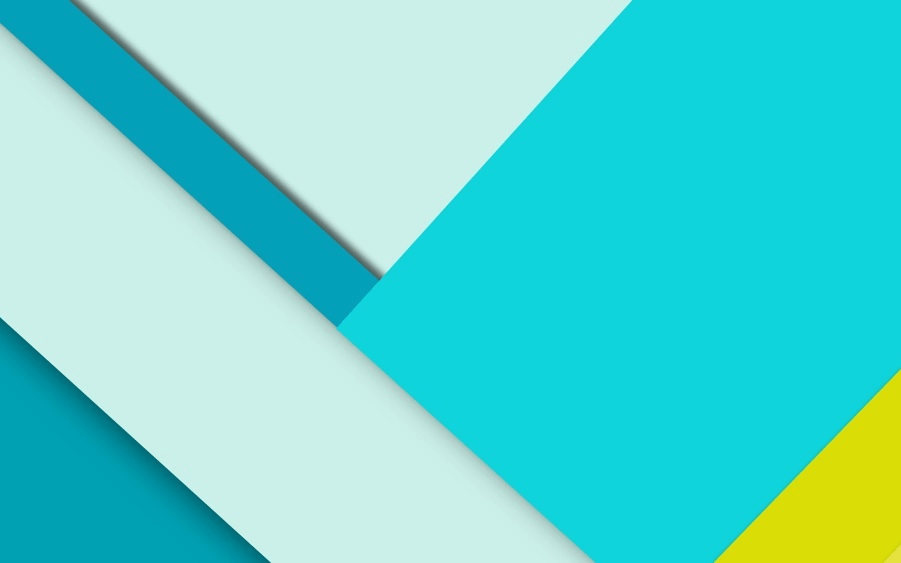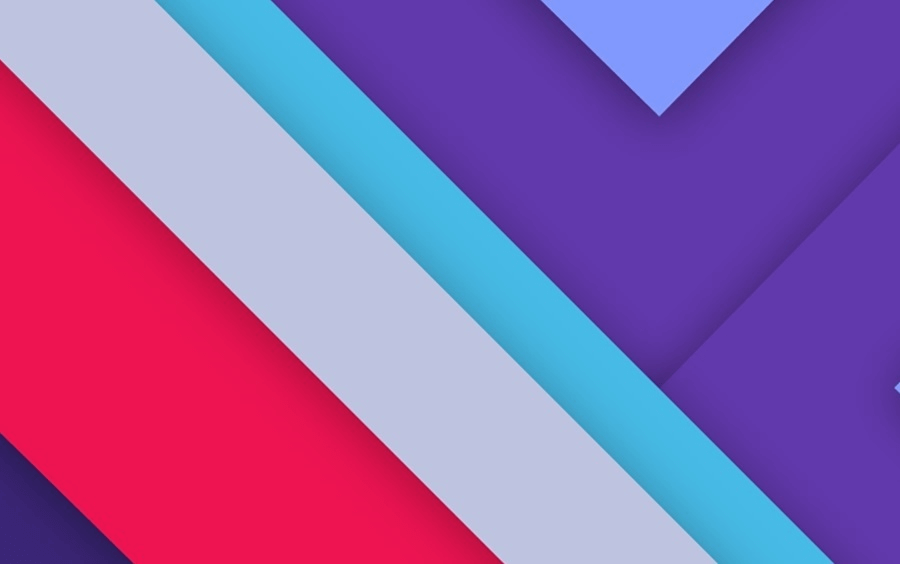Vim Notes
Vim Notes
Open/Create new File with Vim
$ vim <filename>- If
<filename>already existed, then open file with vim - If
<filename>does not existed yet, then create a new file named<filename>with vim
- If
How to Quit/Save
- In Normal Mode:
- Save:
:w<Enter> - Quit without saving:
:q<Enter> - Quit with saving:
:wq<Enter>
- Save:
How to switch between Normal Mode and Insert Mode
Normal Mode -> Insert Mode
- Insert:
- Enter insert mode before current cursor positon:
i - Enter insert mode at the start of the current line:
I
- Enter insert mode before current cursor positon:
- Append:
- Enter insert mode after current cursor positon:
a - Enter insert mode at the end of the current line:
A
- Enter insert mode after current cursor positon:
- Open a new line:
- Enter insert mode with a new line below current line:
o(Open a new line below) - Enter insert mode with a new line above current line:
O(Open a new line above)
- Enter insert mode with a new line below current line:
- Go to the previous edit position(and enter insert mode):
gi - Delete current character/line and switch to insert mode:
s/S
Insert Mode -> Normal Mode
<ESC><Ctrl>+[<Ctrl>+c(Could interrupt some plugins)
Command Mode
- In Normal Mode, Enter
:to enter Command Mode, and Press Enter to confirm a command- Save:
:w - Quit:
:q, can also be used to quit splitted windows - Vertical Split:
:vs - (Horizontal)Split:
:sp - Replace All:
:% s/<string to be replaced>/<new string we want>/g
- Save:
Visual Mode
- In Normal Mode, Enter
vto enter Visual Mode, continue selecting with direction keys- Select the whole line:
V - Select a block:
<Ctrl>+V
- Select the whole line:
Insert Mode
- Delete previous character:
<Ctrl>+h - Delete previous word:
<Ctrl>+w - Delete current line:
<Ctrl>+u
Normal Mode
- Undo:
u
Delete
- Delete character:
x - Delete n characters:
nx(n is a number) - Delete word:
- Delete word only:
diw - Delete around word(include the spaces around the word):
dawordw
- Delete word only:
- Delete line:
dd - Delete n line:
ndd(n is a number) - Delete content until x(e.g. ‘)’):
dt) - Delete content unitl the end of the line:
d$ - Delete content from the start of the line to current cursor:
d0
Update
- Replace character with ‘x’:
rx - Delete current character/line and switch to insert mode:
s/S - Delete n character/line and switch to insert mode:
ns/nS - Change word:
cw - Change word until x(e.g. ‘)’):
ct)
Copy Paste
- Copy: select with visual mode, then
y - Copy current line:
yy - Copy to system clipboard:
"+yor:set clipboard=unnamedtheny - Paste:
p
Navigation
Normal Navigation
- Support direction keys
- h(left) j(down) k(up) l(right)
Navigation by words
- word: split by all kinds of tokens (e.g. function is a word)
- WORD: split by spaces (e.g. function(){} is a WORD)
- Move to the start of the next word/WORD:
w/W - Move to the end of the next word/WORD:
e/E - Move to the start of the previous word/WORD:
b/B - Move to the end of the previous word/WORD:
ge/gE
Navigation to a character in a line
- Move to the next occurance of a
<character>in a line(char after your cursor):f<character> - Move to the previous occurance of a
<character>in a line(char before your cursor):F<character> - Move to the position just before the next occurance of a
<character>in a line:t<character> - Move to the position just after the previous occurance of a
<character>in a line:T<character> - Repeating last character search:
;,,- e.g.
fd;;=>fdfdfd,fd;,=>fdfdFd
- e.g.
Horizontal Navigation
- Move to the first character of the line:
0 - Move to the first non-space character of the line:
^ - Move to the last character of the line:
$ - Move to the last non-space character of the line:
g_
Vertical Navigation
- Jump entire paragraph downwards:
{ - Jump entire paragraph upwards:
} - Move down half a page:
<Ctrl>+d - Move up half a page:
<Ctrl>+u
Page Navigation
- Move to start of the file:
gg - Move to a specific line:
<line>gg - Move to the end of the file:
G - Back to previous position:
<Ctrl+o> - Go to the head of the screen:
H - Go to the middle of the screen:
M - Go to the Lower of the screen:
L - Page up(upward):
<Ctrl>+b - Page down(forward):
<Ctrl>+f - Set current line to the middle of the screen:
zz
Navigation by search
- a
<pattern>can be a string or regular expression - Search for next occurance of a
<pattern>:/<pattern> - Search for previous occurance of a
<pattern>:?<pattern> - Press
<Enter>to move to the first match - Use
nto move to the next match - Use
Nto move to the previous match - Run last search:
/<Enter>(forward),?<Enter>(backward) - Do a search for the word under the cursor:
*(forward),#(backward) - Jump to matching
({[]})in a line:%
Navigation with Counts
<count><command>: multiply the effect of<command>for<count>times- e.g.
2w: move cursor forward 2 words - e.g.
2/baby: move to the second occurance ofbaby
- e.g.
Navigation with Semantics
gd: jump to the definition whatever is under your cursorgf: jump to a file in an import
All articles in this blog are licensed under CC BY-NC-SA 4.0 unless stating additionally.
Comment
TwikooLivere